This is a new topic in 12.03.
This is a new topic in 12.04.
Content highlighted in yellow is new in 12.03.
Content highlighted in blue is new in 12.04.
Another Users Workbench
If you have the ‘MC Another User View’ user role, you can view the Approval Workbenches of other, lower-level approvers and assign notices awaiting their approval to yourself. Once you have assigned a notice to yourself, it will appear in your own Approval Workbench and you can approve or reject it as normal. This function is useful in situations where, for example, the only level one approver is sick or on holiday and did not turn on delegation, and there are notices in their workbench that require approval before they can return.
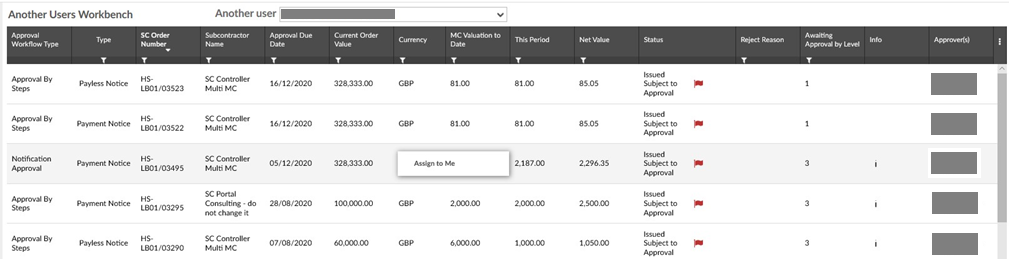
-
Click the > button next to Approval Workbench on the side menu, then click Another Users Workbench. This opens the Another Users Workbench screen.
-
Select the approver whose workbench you wish to view from the ‘Another user’ drop-down list. The selected user’s workbench will then appear in the grid below.
-
To assign a notice to yourself, right-click the notice, or left-click the notice and click the menu icon
 , then click Assign to Me. The notice will then be removed from the other user’s workbench and appear in your own. Please note that this action is irreversible.
, then click Assign to Me. The notice will then be removed from the other user’s workbench and appear in your own. Please note that this action is irreversible. -
Click the
 button in the bottom-right of the screen to return to your own Approval Workbench grid. You can now approve or reject the notice as normal. See Approving or Rejecting a Notice for more information.
button in the bottom-right of the screen to return to your own Approval Workbench grid. You can now approve or reject the notice as normal. See Approving or Rejecting a Notice for more information.